How to Stop Facebook Ads: A Guide to Hiding and Reporting Unwanted Ads
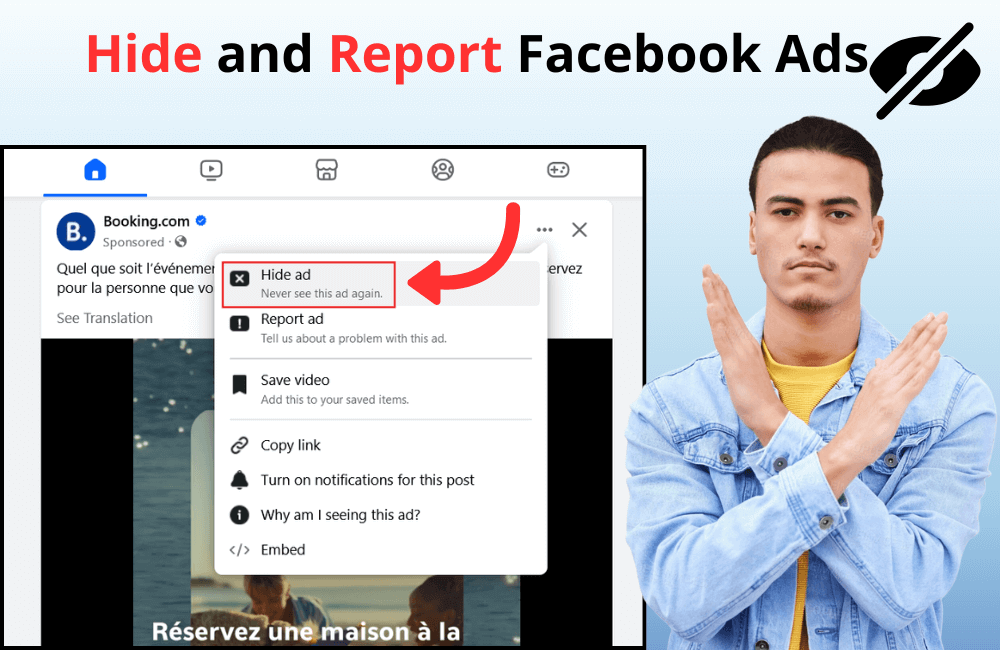
If you are annoyed by a Facebook feed increasingly flooded with ads and content you do not follow, you are not alone. While you cannot completely remove sponsored posts, using tools can significantly reduce the number of annoying ads. Furthermore, you can fully leverage Facebook’s personalization settings to hide or block remaining suggested posts and sponsored content. In this article, BlackHatWorld will provide detailed instructions on how to block ads on Facebook, helping you clean up your feed, optimize your experience, and only see beneficial content.
BlackHatWorld brings together a team of experts with over 10 years of practical experience in various Facebook Ads projects, a deep understanding of the algorithm, and a diverse, robust account system. We are committed to providing customers with a comprehensive, performance-optimized Facebook advertising solution through our professional account rental service. Not only do we provide high-quality accounts, but we also apply highly competitive rental fees, along with a flexible “pay-as-you-go” policy, ensuring transparency and cost optimization for customers.
Signs to identify an ad post on Facebook
Facebook uses a rather sophisticated mechanism to display ads, making them easily blend into the news feed like regular posts. The platform uses multiple layers of ad targeting, including tracking your activity through third-party cookies, Facebook pixels installed on external websites, and even analyzing your browsing habits to personalize ad content. This is why advertisers can often “hit” your exact needs, making the ad look like a post you are genuinely interested in. However, if you pay close attention, you can definitely tell which posts are ads on Facebook. Here are the clearest signs to look out for:
The “Sponsored” label
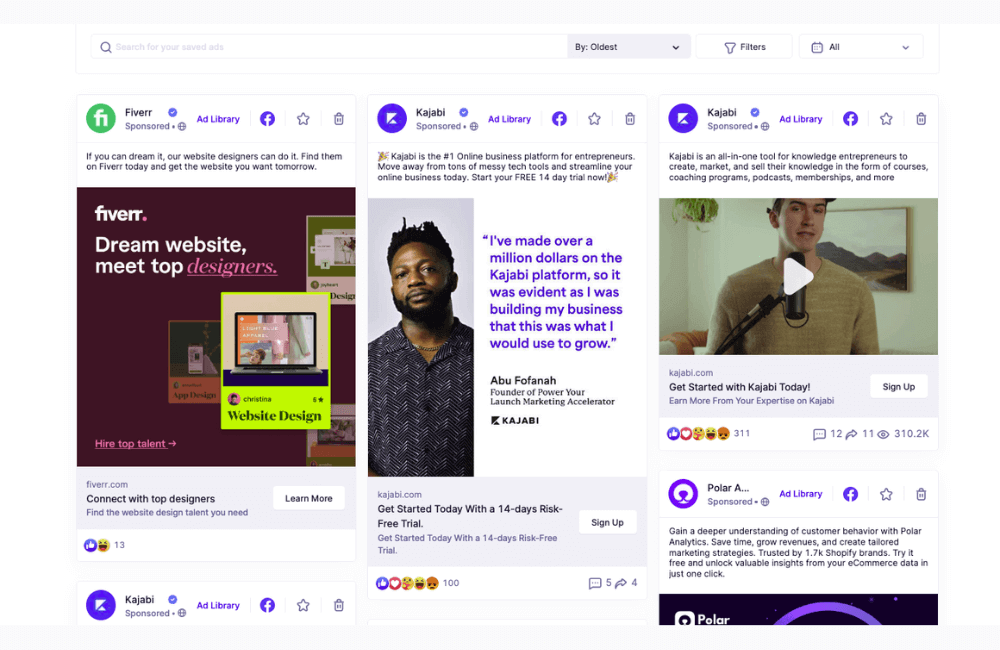
Every ad post has a small “Sponsored” label displayed right below the name of the publishing page. This is the most visual indicator to distinguish ads from regular posts from friends or pages you follow.
Check the “Why am I seeing this ad?” section
When you click on the three dots (…) in the corner of the post, you will see the “Why am I seeing this ad?” option. This feature only appears on paid ad posts. Through it, Facebook reveals the reason you are seeing the ad, such as: you fall into the age group, gender, or have online behavior that matches the advertiser’s targeting goals.
Identifying the call-to-action (CTA)
Most ads come with a call-to-action (CTA) such as “Shop now,” “Sign up,” “Learn more,” or a link leading to a website or landing page. These CTA are often optimized based on your previous browsing behavior to increase the likelihood that you will click them.
Observing the source (Poster)
Advertisements often come from businesses, brands, or organizations that you have never followed. This is completely different from organic content (organic posts), which usually comes from friends, acquaintances, or pages you actively “Like/Follow.”
Pay attention to “sales-oriented” language
Another characteristic is that the ad copy is often very direct and pushes for purchasing behavior. For example: “50% OFF today,” “Limited time offer,” “Order now to receive a gift.” These phrases almost always appear in the ad copy to create a sense of urgency and encourage you to make a faster decision.
How to Stop Facebook Ads: A Guide to Hiding and Reporting Unwanted Ads
You have probably been annoyed when your Facebook News Feed is flooded with irrelevant ads. Don’t worry, because we will show you how to hide, block, and report ads effectively. These are practical methods that can be applied immediately on your computer or phone, making your Facebook experience cleaner and more comfortable.
Use extensions to block ads
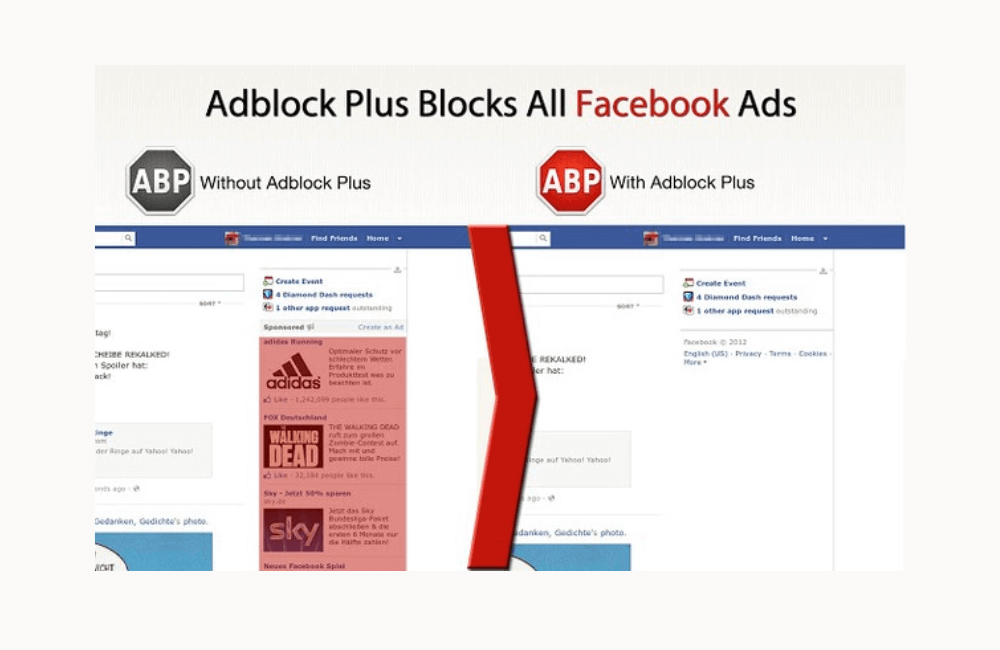
One of the simplest ways to reduce the number of ads is to use an adblock extension. When you visit a website or Facebook, these extensions scan the content, detect ads, and block them from the start.
Our customers often use AdGuard on the Chrome browser. Just a few minutes after installation, their Facebook news feed was much tidier, and they no longer saw annoying ads. Furthermore, adblock helps prevent risks from ads containing malware or viruses.
You can try extensions on Chrome, Safari, Edge, or Firefox. If you are not familiar with installation, choose an ad-blocking app directly on your phone for convenience.
Use a browser with built-in ad blocking.
Instead of installing additional extensions, you can choose a browser with a built-in ad-blocking feature. This is the method many advertisers in our community recommend because it is both fast and saves storage space. Some popular suggestions include:
- Brave: Blocks ads and trackers on every website. For example, when you browse Facebook using Brave, the loading speed is noticeably faster, and your phone’s battery life is also better.
- Opera: Not only does it have an integrated adblock, but Opera also includes a free VPN, which helps secure data when you are working or managing a fanpage.
- UR Browser: Allows you to customize the privacy level with 3 tiers, two of which block all ads and trackers.
If you have ever been frustrated by Facebook loading slowly due to ads, try Brave or Opera – many of our clients have tried them and given very positive feedback.
Hide Ads directly on Facebook.
If you do not want to switch browsers or install extra software, Facebook still allows you to hide ads directly. This method is extremely quick and convenient:
- Click on the (…) in the top right corner of the ad post.
- Select Hide Ad.
- If you want to hide all ads from a page or business, select “Why am I seeing this ad?” and then click Hide all from this advertiser.
Turn off personalized ads on Facebook.
Facebook often shows ads based on your interests, browsing behavior, and personal data. If you do not want to be closely tracked, turn off personalization:
- Go to Settings → Accounts center → Ad preferences.
- Click Manage information.
- In the section Categories used to reach you, select None or Remove unwanted categories.
Stop third-party targeted advertising.
Facebook often collects data even when you are browsing the web outside the platform. To prevent this, follow these steps:
- Go to settings → Accounts center → Ad preferences.
- Select Manage information → Activity information from ad partners.
- Select No to turn off targeting.
Some people share that after turning off this feature, they no longer see “follow-up” ads. For example, seeing Adidas shoes on a website and then immediately seeing them on Facebook.
Blocking certain types of ads
Facebook allows you to restrict ads based on sensitive topics such as politics, religion, alcoholic beverages, weight loss, or softer topics like pets and fashion. How to do it:
- Go to Settings → Accounts center → Ad preferences.
- Select Ad topics → See all.
- Tap See less on the topics you want to restrict.
Report inappropriate ads
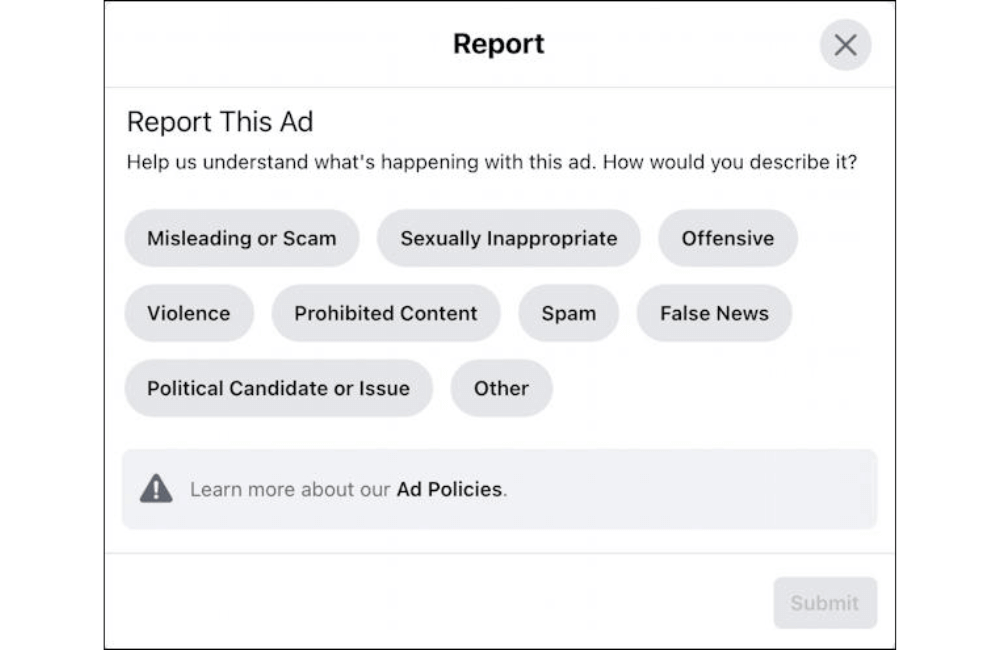
If you encounter ads that are fraudulent, violent, or use policy-violating words, report them directly to Facebook. Steps to take:
- Click on the (…) in the corner of the ad post.
- Select the Report ad and choose the Appropriate reason (spam, false information, violence, sexual content, impersonation, etc.).
Blocking, hiding, or reporting ads on Facebook not only helps you have a more comfortable experience when scrolling through your newsfeed but also contributes to building a healthier and safer online environment. Depending on your needs, you can choose to use an ad-blocking utility, change personalization settings, or directly report inappropriate content. By actively taking control, we not only save time but also keep our Facebook space “clean” and more useful for ourselves.
Frequently asked questions
Usually, blocking ads even helps Facebook load faster because it reduces unnecessary scripts and images. However, you should choose a reputable extension to avoid slowing down your browser.
Reporting helps Facebook review and handle ads that violate policy. While it does not guarantee you will never see a similar ad again, the system will prioritize reducing the visibility of the same type of content in your newsfeed.
💬 Contact now for free consultation from BHW!
- Website: https://vi.blackhatworld.io/
- Telegram: @bhw_agency
- Whatsapp: +84819001811
- Wechat: bhwagency
- Email: [email protected]
This article is also available in other languages: