How to Add a Secondary Email to Facebook for Better Security (2025 Guide)
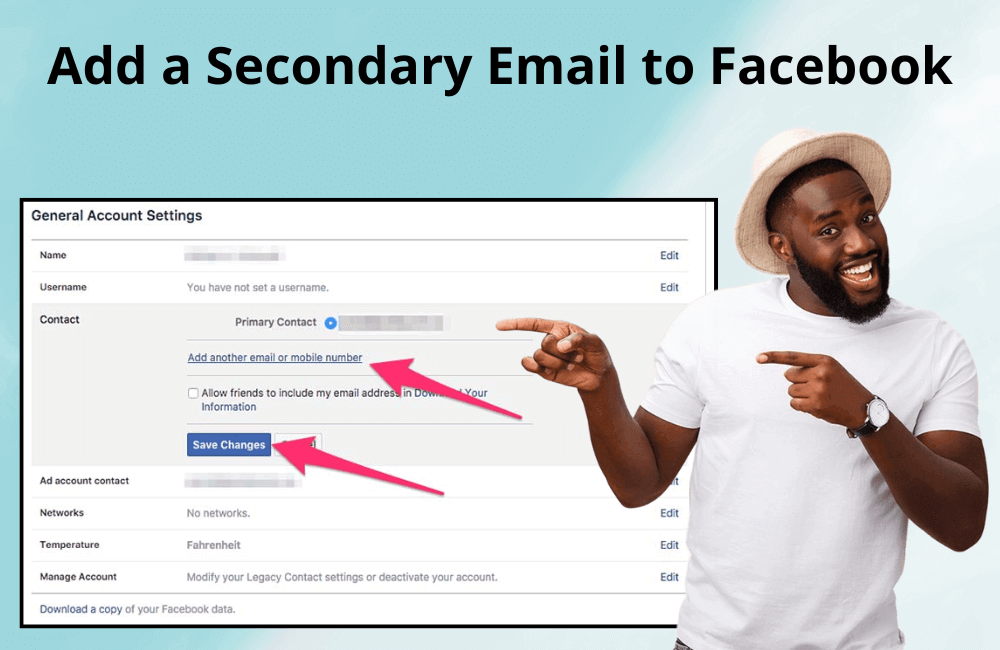
Did you know that Facebook is the platform with the highest number of compromised accounts in the United States, with nearly 68,000 accounts hacked every month? This number is truly alarming, especially since Facebook is no longer just a place for chatting or sharing photos. We use Facebook to connect with family, promote products, build personal brands, and even earn money through the platform’s partnership and advertising programs.
Therefore, protecting your Facebook account has never been more important. With over 3 billion monthly active users globally, including nearly 91 million in the Philippines, Facebook has become a “lucrative target” for hackers. In this video, BlackHatWorld will guide you on how to add a secondary email to your Facebook account, a simple yet effective step to enhance security and keep your account safe.
How to Add a Secondary Email to Facebook for Better Security (2025 Guide)
In today’s digital age, protecting our Facebook account is just as important as protecting a bank account. This is because Facebook is not just a place for social interaction but also a tool for business, brand promotion, and even generating income. One of the simple yet extremely effective ways to enhance security is to add a secondary email to your Facebook account. Similarly, when you buy a Facebook ad account, you also need to add an email to prevent issues with the account.
Step 1: Update Facebook app to the latest version
First, open CH Play (if you use Android) or the App Store (if you use iPhone).
- Here, search for “Facebook” and click Update to ensure you are using the latest version.
- New versions are often supplemented with more security features by Facebook, so this step should not be skipped.
- After the update is complete, click Open → click the three-bar icon (Menu) in the top-right corner of the screen.
- Next, select Settings & Privacy → then select Settings.
Step 2: Go to Account Center and add a new email
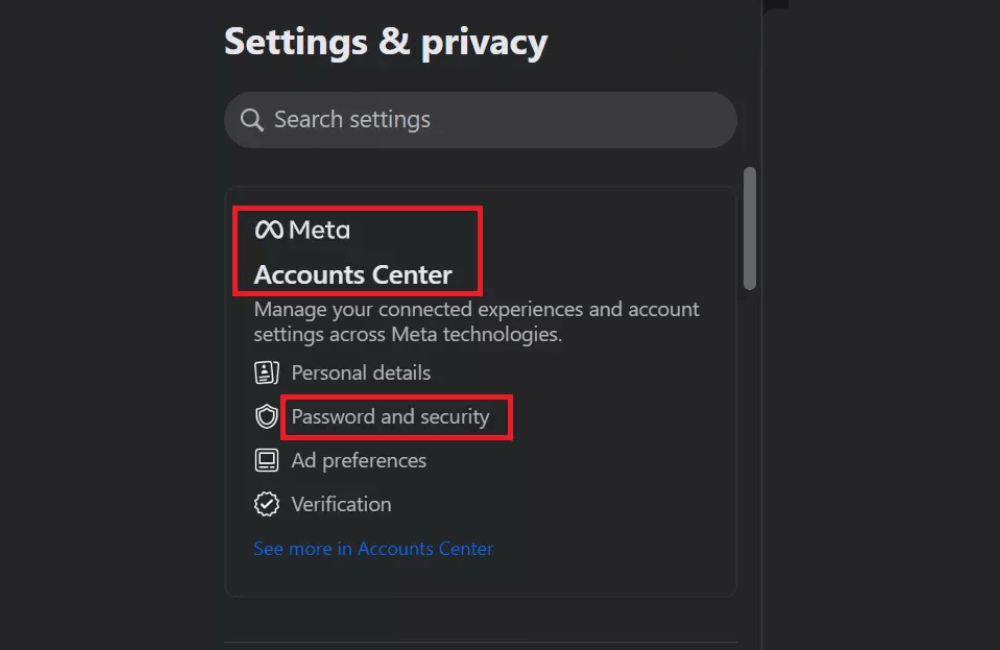
In the account center section, please:
- Select personal details, Password and Security.
- Then, click on Contact information; this is where all the emails and phone numbers linked to your Facebook account are displayed.
- Now, to add a new email address, select Add new contact → Add email address.
- Enter the Gmail address you want to link.
You should also ensure that Gmail is already logged into your phone before adding it, to avoid not receiving the confirmation code from Facebook.
Step 3: Enter the OTP code from Facebook
After entering the email, you need to:
- Facebook will require verification of ownership using an OTP code.
- Initially, the OTP code might be sent to the old email you used to register the account.
- If you can no longer access the old email, select Try another way.
- Facebook will display the option to send the code via WhatsApp if you have linked the phone number to the account.
- Open WhatsApp, copy the OTP code, and return to Facebook to paste it into the confirmation box.
Step 4: Handling when the email is already in use
Sometimes, you will see the notification: “The email address you entered is already in use for another Facebook account.”
Do not worry! This just means that the email has been previously used to register another account.
In this case, try a different email.
For example, we switched to the address [email protected], and Facebook immediately sent the OTP code there.
Receive the verification code then enter it and press Next to complete the verification process.
Step 5: Complete adding a secondary email
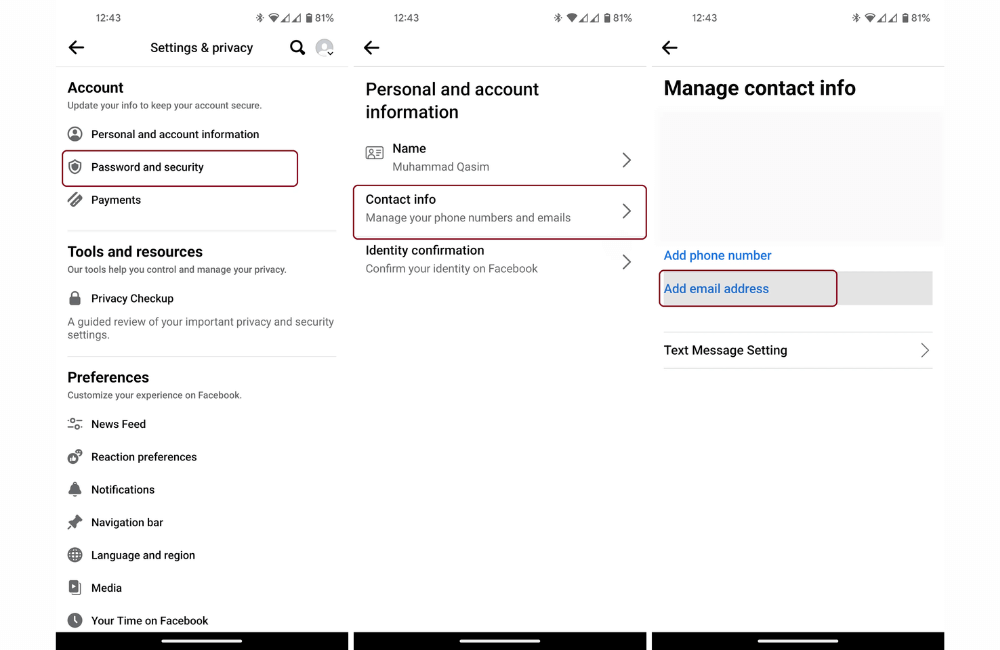
After entering the confirmation code successfully, you will see the notification: “You have successfully added a new email address to your account.”
Click close, and you will see the new email appear in the contact list. From now on, if you forget your password or need to recover your account, Facebook can send the confirmation code to this new email.
A small note: Keep both emails (primary and secondary) active, as this is the quickest way to regain access when necessary.
How to set up a Facebook security key to increase account security
If you are managing a business, a community, or even earning money from Facebook, securing your account is mandatory. Just one instance of compromise, and you could lose access to your fanpage, ad account, or even all customer data. Therefore, we encourage you to set up a security key so that when an issue occurs, you can still recover a disabled ads account.
Step 1: Start setting up your Security Key
First, log in to your personal Facebook account. Then, click on your profile picture or the account icon in the top right corner of the screen. In the menu that appears, select Settings & Privacy → then choose Settings.
When the settings interface opens, access the Accounts Center section, and select Password and Security. This is where you will manage all account protection options, from passwords and two-factor authentication (2FA) to logged-in devices.
Step 2: Setup Two-Factor Authentication
In the Password and Security section, select Two-Factor Authentication. Facebook will ask you to select the account on which you want to enable this authentication. Once selected, Facebook will send a verification code to your linked email. Open your mailbox, enter the code sent, click Continue, and then re-enter your Facebook password to confirm.
This is an extremely crucial step because it ensures that you are the one acting, not someone else.
Step 3: Add Security Key
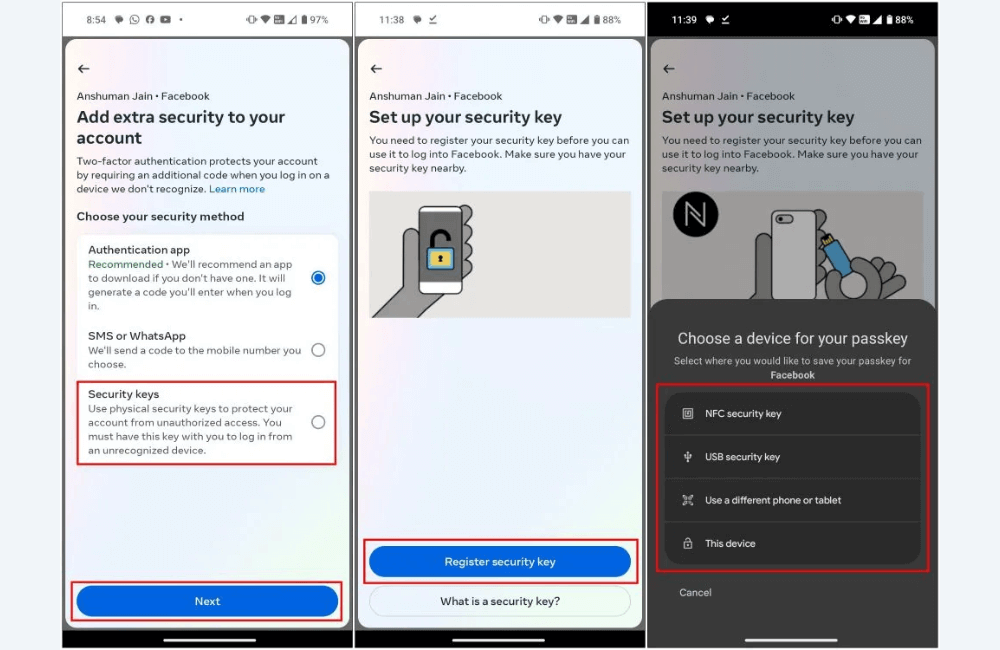
Once 2FA is enabled, you will see the option to Add a backup method → select Security Keys.
Now, you need to register your physical security key.
For example, here we use the SecuX Pufido CL key, a compact device that plugs directly into the computer via a USB port.
- Plug the key into the computer.
- When prompted, press the physical button on the security key to confirm.
- After the setup is complete, select Done.
A small tip is that we always use two security keys, in case one is lost or damaged. After adding them, you can go back to the two-factor authentication section to check if both keys have been added successfully.
Step 4: Turn off SMS verification to avoid risks
Many people still maintain the habit of verifying with SMS, but this is the most easily attacked form of authentication, as hackers can spoof or hijack phone numbers.
Therefore, we recommend that you turn off verification via SMS or WhatsApp and only keep the Authenticator App and physical security key.
These two methods are much safer, helping you avoid common hacks like SIM Swap, where hackers take control of your phone number for unauthorized login.
Step 5: Log in again with the security key
After completing the setup, every time you log in from a new browser or device, Facebook will require authentication using the application or a security key.
Example: When I tried logging in on the Safari browser, I entered the account → selected Try another way → selected Security Key → and then pressed continue twice. Immediately, the browser required me to insert the security key and press the physical button on the device. After only a few seconds, I successfully logged in.
Adding a secondary email to your Facebook account is a small step, but it provides a huge security boost. It helps you recover your account faster in case of an issue and prevents the risk of losing access due to hackers taking over the primary email. Take a few minutes to update it now to protect your data, brand, and community on Facebook.
Frequently asked questions
ou can add multiple secondary email addresses, provided they haven’t been used for another Facebook account. However, we recommend adding 1–2 reliable secondary emails to avoid management confusion and ensure easy account recovery when needed.
Yes, you can! Once you’ve added and verified a secondary email, Facebook will allow you to use it to log in or recover your password. This is exactly why adding a secondary email is an extremely important security measure in 2025.
💬 Contact now for free consultation from BHW!
- Website: https://vi.blackhatworld.io/
- Telegram: @bhw_agency
- Whatsapp: +84819001811
- Wechat: bhwagency
- Email: [email protected]
This article is also available in other languages: