Adding Music to Facebook Post: Photos, Videos, and Text Posts Explained
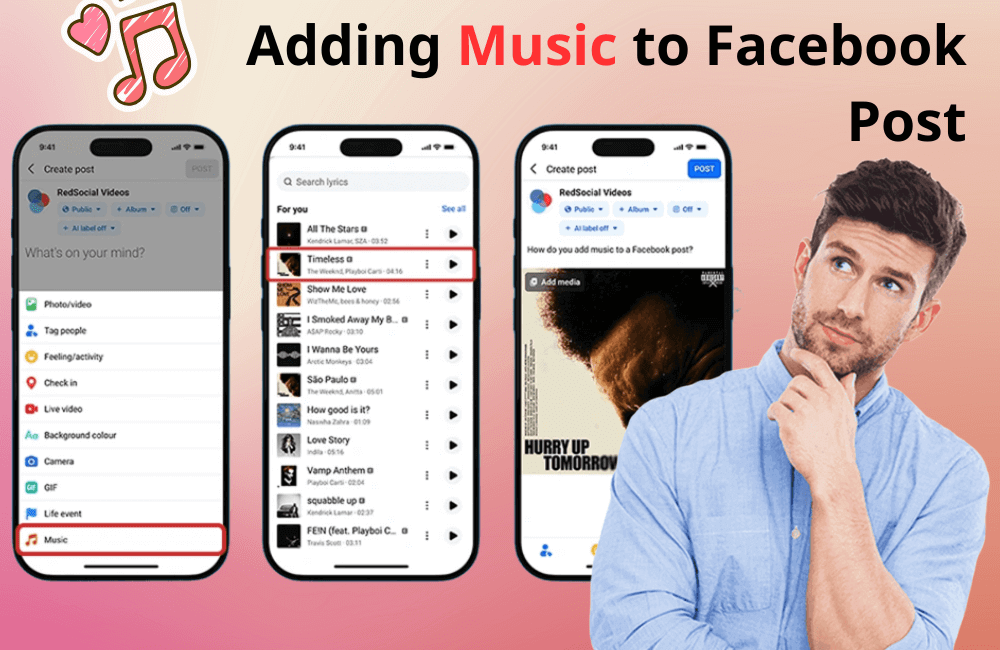
Try to imagine what your potential client sees when they open Facebook and start scrolling through their feed. A stream of pages follows suggestions, countless ads, and posts from acquaintances and strangers trying to grab their attention. In that mixed “ocean” of content, making your post stand out is a real challenge.
Previously, a text post with a colored background was the “secret weapon” to catch eyes in the dense news stream. However, Facebook has recently taken this feature to a new level by adding music to be inserted directly into the text post. Music makes the post more lively, conveys stronger emotions, and easily leaves an impression on viewers.
In today’s guide, BlackHatWorld will show you how to insert music into your Facebook text posts and explain when you should (and shouldn’t) use this feature for maximum effectiveness. Let’s start exploring now!
BlackHatWorld offers advertisers the most cost-effective and comprehensive advertising solutions on the market. We are always open and transparent in all quotations, ensuring there are no hidden fees. Clients also enjoy many attractive offers, along with clear rental contracts and invoices, guaranteeing absolute benefits throughout the cooperation process.
With a professional, scientific workflow and a dedicated support team, we accompany you through every stage of campaign deployment. BlackHatWorld commits to the highest level of information security and is ready to provide a 100% refund if the client wishes to stop using the service within 30 minutes without incurring any expenditure.
Should you add Music to Facebook posts?
You should not always add music to every text post. In fact, using music strategically will help your posts stand out rather than cause viewers to be “overwhelmed” with content. Therefore, we advise advertisers to test before mass adoption. To evaluate the effectiveness, you can follow this process:
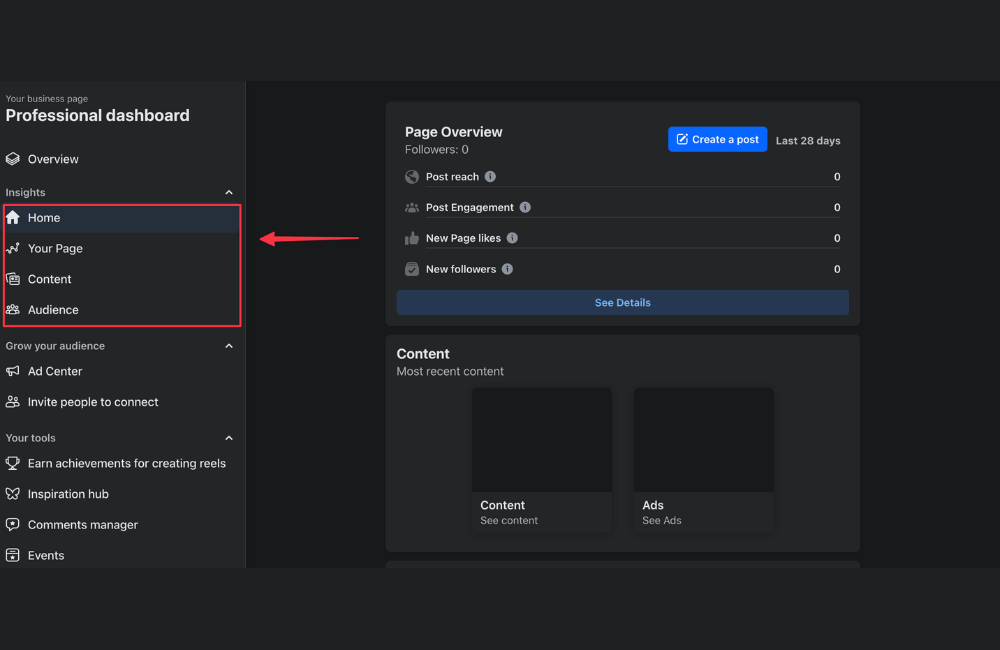
- Access the Professional Dashboard on your Facebook page, then select the “Content” tab.
- Filter posts by Impressions to determine which posts Facebook distributes to the most people.
- Compare the results between different types of posts: posts with embedded music, regular text posts, and posts with photos or videos.
For example, if you post two articles on the same topic, one with only text and one with background music, and notice that the one with music attracts more impressions or engagement, it proves that the Facebook algorithm is prioritizing posts with music.
You can then continue to use the music in other posts to increase visibility and retain viewers for longer. However, remember that music is only a supporting element; valuable and authentic content is the key factor for the long-term success of your posts.
Adding Music to Facebook Post: Photos, Videos, and Text Posts Explained
When it comes to adding music to Facebook posts, there are several ways to do this, depending on the type of content you are publishing: photos, videos, or text posts. Each post type has its own method for inserting music, offering different experiences for viewers. Below is a detailed guide on how to add music to a Facebook post.
Adding Music to Facebook Video Posts
If you are an advertiser or content creator, you must know that music can make a video more engaging and emotional. However, when adding music to a video, you still need to ensure the inserted audio is from copyrighted music on Facebook to avoid the risk of account disablement.
Step 1: Find the built-in screen recording tool on your phone
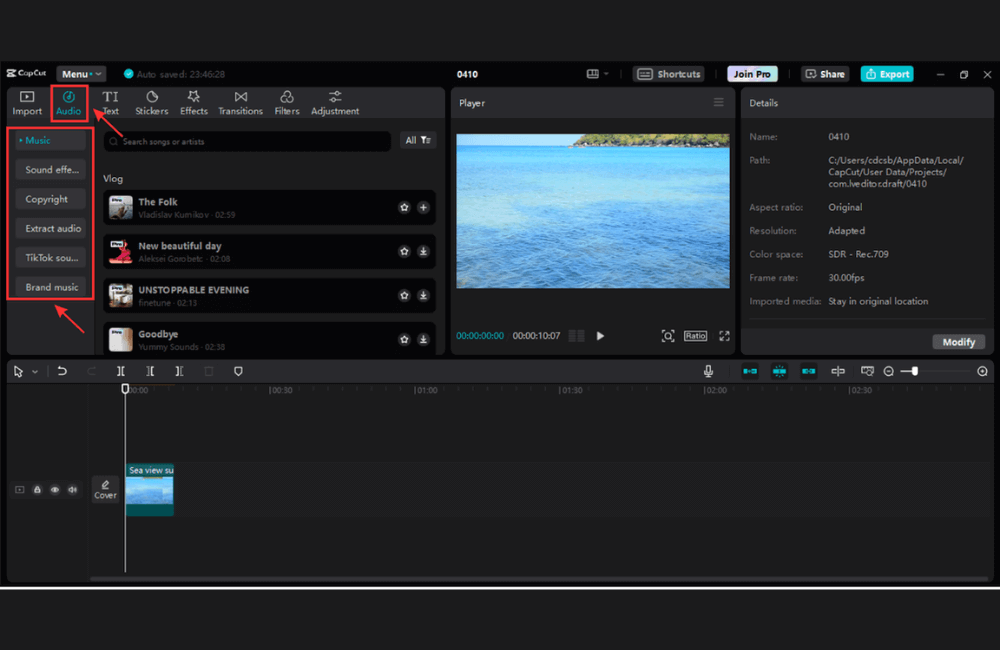
- For iPhone: Go to the Control Center and ensure that the Screen Recording feature has been added. That way, when you swipe down, the screen recording button will appear right there.
- For Samsung phones: Swipe down to open Control Center, and you will see the Screen Recording icon; just tap it to start recording both the screen and internal audio.
Once you have enabled the screen recording feature, next, open YouTube and find the song you want to use. For example, I will select a random song, hit Pause, rewind to the beginning of the video, and get ready.
Right before playing the music, simply drag the notification panel down, hit Record, then play the music and let the song run its course. When finished, swipe down and stop recording.
Step 2: Add audio to Facebook video using CapCut
Once the screen-recorded video is complete, open the project in CapCut:
- Click on Audio
- Select Extracted
- Choose the screen-recorded video that you just filmed
- Then click Import sound only
Even though you recorded the entire video, CapCut will only take the audio part from that video. Now, you can cut the beginning to the desired part of the music, drag and drop it onto the timeline, and the music will be precisely added to your video project and ready to upload to Facebook.
How to Add Music to a Text Post on Facebook
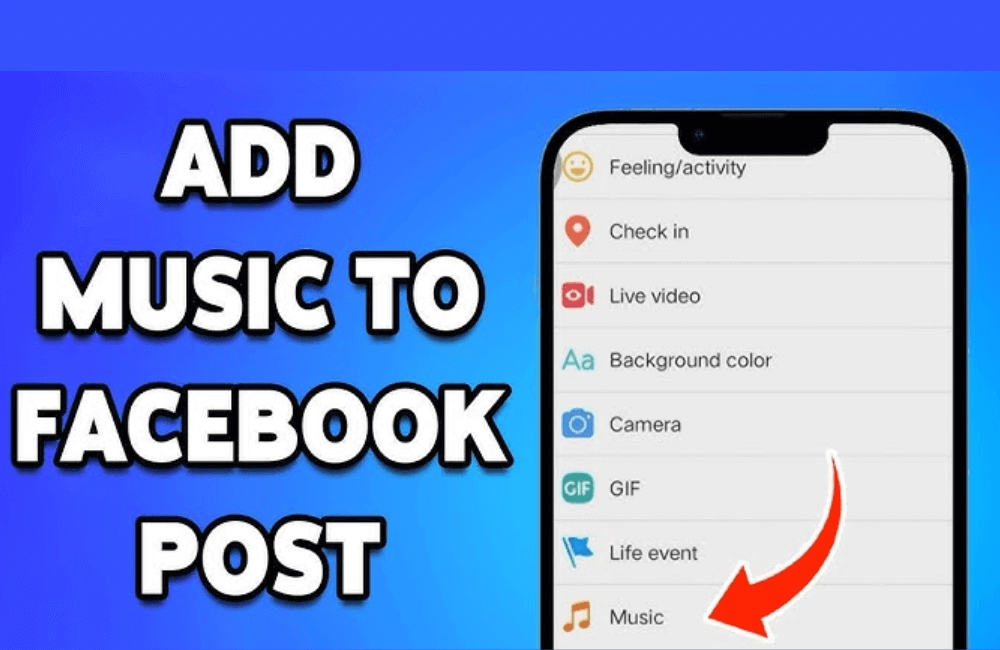
If you’re looking for a way to make your post more vibrant and engaging, adding music to a Facebook post is a fantastic option. Here is the detailed guide that we suggest for you to easily follow.
Step 1: Open the Facebook App
Currently, the feature to add music is only available on the mobile Facebook app. Open the app and tap the “What’s on your mind?” box to start creating a new post.
Step 2: Write Content and Select the Post Background
Enter the content you want to share, for example, “Today is a wonderful day!”, then choose a prominent background color, such as red or blue. This is the traditional text post format, which is already very effective at grabbing the viewer’s attention.
Step 3: Add music to your post
You will see the “Add Music” button in the upper left corner of the screen. Click on it, and Facebook will open a list of available songs that you can insert directly into your post. Here, you can:
- Search for your favorite song by name.
- Listen to a preview before selecting.
- Choose a song that fits the mood or topic of the post.
For example, if you want to create a positive and gentle feeling, you can choose the song “Life Is Beautiful.” Facebook will display a preview so you can see how the music blends with your content.
Step 4: Complete and post
Khi đã ưng ý, hãy nhấn “Xong” (Done) ở góc trên bên phải.
Once you are satisfied, click “Done” in the upper right corner. Next, select “Next” to adjust settings such as visibility (public, friends, only me), or schedule the post if needed.
Click “Post,” and your post with background music will appear on the news feed.
When users scroll past a post, the music automatically plays (if their sound is on), similar to how videos auto-play. Music creates an emotional connection, making your post stand out among a large amount of other content. Leveraging this feature correctly will help your post spread more powerfully, increase organic engagement, and keep viewers engaged longer.
For image post
For those of you who want to post images with music, remember that the size and format of Facebook ad images play a crucial role, especially if you intend to run ads for that post. We recommend:
- Use a 1:1 ratio (1080×1080 px) for square posts, suitable for both Facebook and Instagram.
- For stories or reels, choose a 9:16 ratio (1080×1920 px) so the image fills the entire phone screen.
- Avoid posting images with too much text, as Facebook may reduce ad delivery.
Adding music to your Facebook post not only helps your content stand out in the “sea of content” but also creates emotion and a unique personality for your brand or individual profile. With a few simple steps, you can make viewers stop longer, increasing the likelihood of engagement, comments, and shares. Try this feature now to see the clear difference in your communication effectiveness!
Frequently asked questions
Currently, the feature to add music is only available on the Facebook mobile app (Android and iOS). Advertisers and users need to use their phones to create and post content with music.
No. Facebook only supports inserting music into text posts with a colored background, photos, or short videos. Posts such as links or shared content will not have the option to add music.
💬 Contact now for free consultation from BHW!
- Website: https://vi.blackhatworld.io/
- Telegram: @bhw_agency
- Whatsapp: +84819001811
- Wechat: bhwagency
- Email: [email protected]
This article is also available in other languages: