How to create viral Facebook image ads with Canva
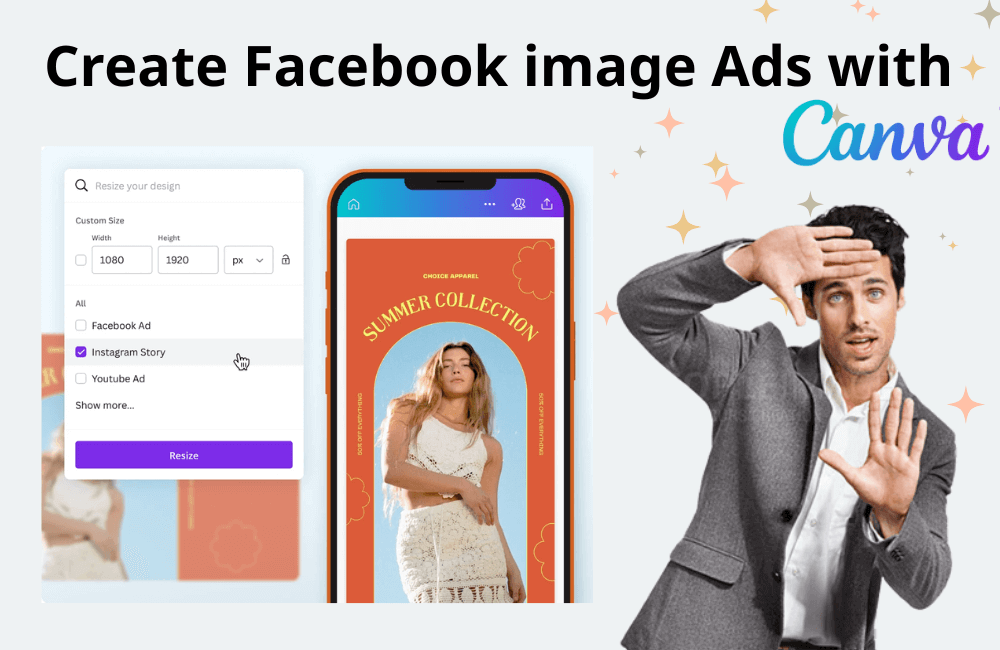
When it comes to running effective Facebook ads, one of the biggest barriers that many e-commerce store owners often face is how to create truly engaging ad creatives and designs. The good news is that you don’t need to be a professional designer to do that. With Canva, an application that provides a rich and easy-to-use library of design templates, you can completely create impressive ad images in just a few minutes. In this article, BlackHatWorld will guide you on how to create viral image ads on Facebook using Canva to make designing simpler, faster, and more effective than ever. Let’s explore now!
BHW Agency is an official Facebook partner, owning a diverse repository of ad accounts in various time zones, currencies, and countries. We are confident in our position as a leading provider in the field of renting reputable and high-quality Facebook ad accounts.
Regarding costs, BHW Agency applies a transparent calculation method based on a percentage of the daily ad budget. The fee will vary depending on the service package, account type, accompanying promotions, and the business sector the customer chooses.
Facebook ad image standards. Did you know?
On Facebook advertising, images and videos are not only attractive elements but also directly affect campaign effectiveness. Choosing the right images size, format, and capacity will help ads display correctly, avoiding cropping or rejection. Below are the standards you need to know to optimize each display location. When you upload media to Facebook Ads Manager, you will see many aspect ratio options. Common ratios include: 1:1, 9:16, 1.91:1, and each display location will have its own recommendations.
Standards for Facebook/Instagram Feed.
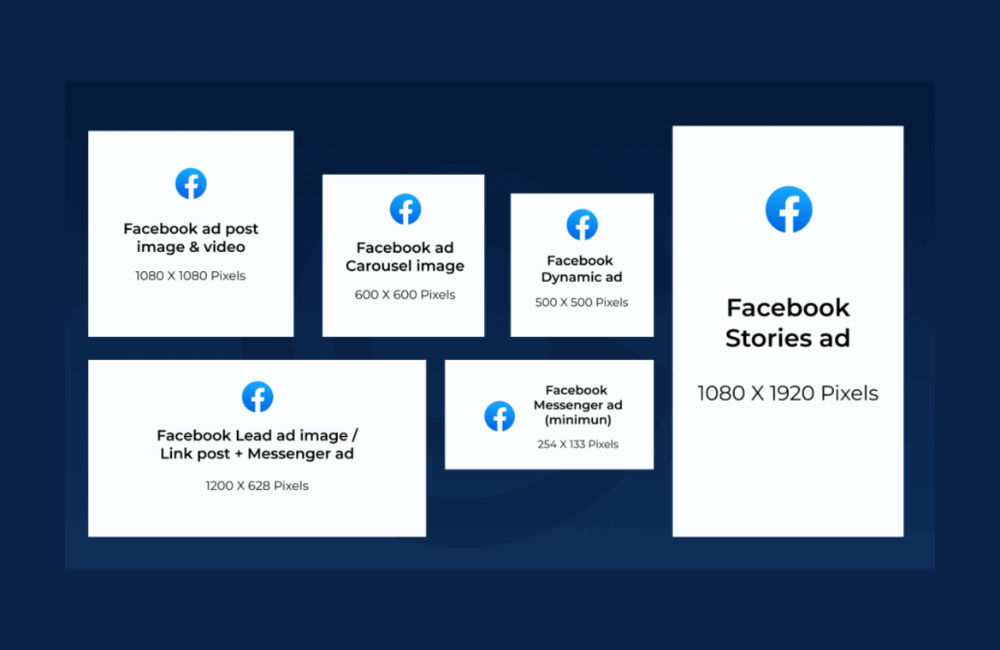
- Aspect ratio: 1:1 or 4:5
- Resolution: at least 1080×1080 px
- File format: JPG, PNG
- Primary text: 50–150 characters
- Headline: maximum 27 characters
- Maximum file size: 30 MB
Standards for Stories (Facebook & Instagram)
- Aspect ratio: 9:16
- Resolution: minimum 1080×1920 px
- Primary text: maximum 125 characters
- Maximum size: 30 MB
Standards for Reels
- Aspect ratio: 9:16
- Resolution: minimum 1080×1080 px
- Primary text: 40 characters
- Headline: 55 characters
- Maximum size: 30 MB
Some important notes.
- Always choose the correct size for each display placement to prevent the ad from being cropped or rejected.
- The photo/video size should not exceed 30 MB to ensure fast loading and smooth display.
- The aspect ratio may have a slight deviation of 1%–3%, but it needs to be controlled to avoid affecting the layout.
- For the primary text, keep it concise, clear, and relevant to customer needs to increase the CTR (click-through rate).
By mastering these standards, you will optimize the viewer experience, enhance professionalism, and help your Facebook ads achieve the highest effectiveness.
How to create viral image ads on Facebook with Canva
In working with many e-commerce brands, we have found that image ads remain a favorite choice for many advertisers due to their simplicity, low cost, and fast deployment. With the help of Canva, even if you have no design experience, you can still create viral, eye-catching, and standard ad templates in just a few minutes. Let’s walk through each detailed step with us
Step 1: Research ideas from the Facebook ads library
Before you start with Canva, the first thing you should do is go to the Facebook ads library to do some research. This is a priceless “idea bank,” where you can see how competitors are running ads and identify which creatives are working effectively.
For example, when we select the brand Mudwater, you can see their entire ad history. Focus on observing the ads that have been running for the longest, as they are usually the ones that are effective. In particular, you should filter for image ads, as this type is often cheaper than video and is still used by many big brands simultaneously in the same campaign.
A classic idea you can apply is benefit-comparison ads (e.g., your product vs. other products).
Note: You should not name competing brands, especially when running in the European market, but you can definitely express it cleverly, just like Mudwater did.
Step 2: Prepare on Canva
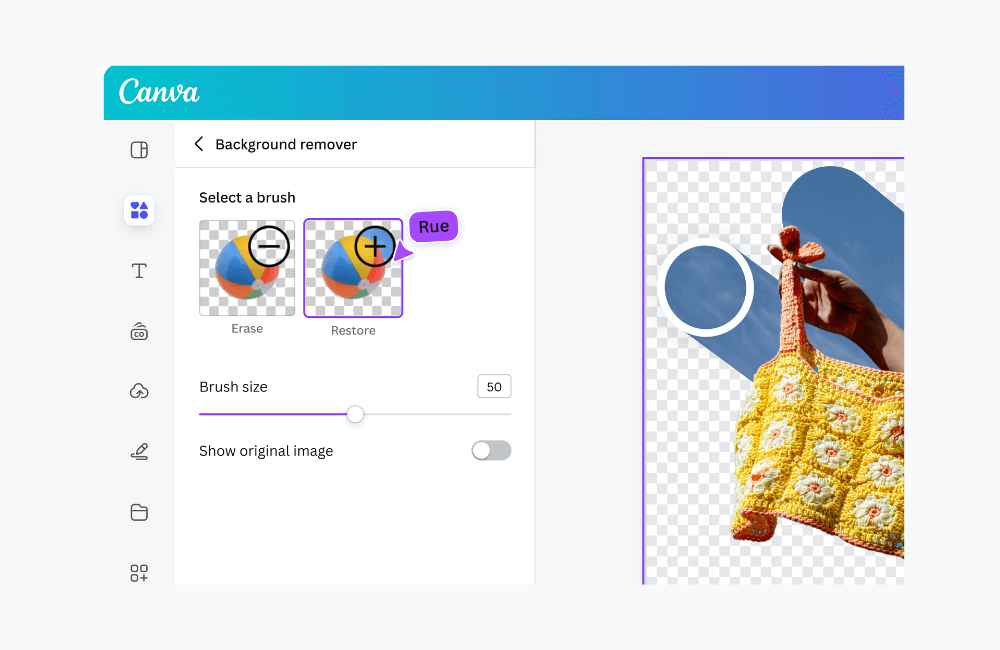
After having the ideas, switch to Canva to design. First, we recommend that you create a Brand Kit (logo, color palette, brand fonts). This helps your designs maintain consistency and professionalism.
In Canva, you can easily design in various sizes:
- Square (1:1) – suitable for Facebook/Instagram Feed
- Vertical (4:5) – takes up more display space on the Feed
- Story/Reels (9:16) – full screen, increasing focus
If you use Canva Pro, with just one click, you can automatically resize to multiple formats, saving a lot of time.
Step 3: Start designing ad
For example, you want to create an ad that compares product benefits.
- Upload product photos to Canva → use background remover to delete the background.
- Add a white background or your brand identity color.
- Insert your USP (unique selling point), headline, and arrange them around the product.
- Add supporting elements: certification icons, logos, lines, or shapes to increase credibility.
This is a simple but highly effective ad format, as it allows customers to immediately understand what makes your product different.
In addition, you can also choose the product image + bullet points of benefits format. Canva currently has hundreds of templates in this style; you just need to replace the image and text with your own.
Step 4: Optimize and export files
Once complete, don’t forget to:
- Resize to Story/Reels for multi-channel ad display.
- Export the file in high-quality JPEG format for direct use on Facebook ads.
With this method, you can easily create viral image ads that attract customers from the very first approach without the need for a professional design team.
The secret to using ChatGPT to create Facebook ad images.
Anyone can create professional ad samples in just a few minutes thanks to the new version of ChatGPT. However, to achieve the best results, the key is not the tool itself, but how we write the prompt. And that is what BHW wants to share with you in this guide.
Innovative mindset for creative ad creation with AI
Instead of spending hours brainstorming creative ideas and getting stuck, you can simply let billion-dollar companies that have invested huge budgets to test ad effectiveness do the work for you. In other words, you only need to learn from and re-leverage data from proven effective templates.
One of the extremely useful tools here is CreativeOS.com. In the templates → static ads section, this platform updates thousands of effective e-commerce ad templates daily. You just have to select the layout you like, download it, and combine it with your product images before uploading to ChatGPT.
Design Facebook ad images with ChatGPT
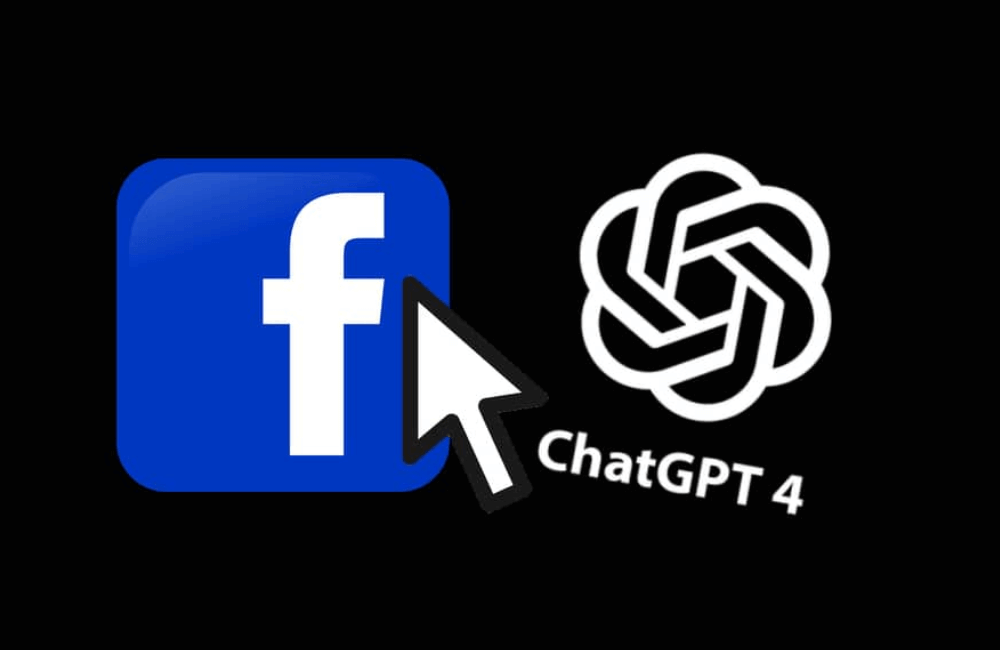
Suppose the product to be advertised is a golf t-shirt. After choosing a template on CreativeOS, we will upload the template and the product image to ChatGPT, then use a detailed prompt as follows:
“Take the golf shirt image on the left and create a 1080×1080 square ad, based on the template I uploaded on the right. The shirt should be in the center of the image, with a surreal Hawaiian golf course background with the sea in the distance, covered in a golden sunset glow. Add 4 arrows pointing to the shirt, with the following text: Cool Dry Collar, Anti-sweat Material, Athletic Cut, Quick Drying Material. Headline: Vacation Ready, Bogey Proof. Below the shirt is the company name…”
The results appear in just a few seconds: sharp images, balanced layouts, and prominent headlines. If there are minor errors, such as duplicate labels or incorrect fonts, we just need to adjust the prompt to get a perfect version immediately.
When ChatGPT has learned your brand’s habits and style over a period of use, you can save a keyword list to make the prompts more accurate, so each time you create an ad, it will be fast and correct from the start. More importantly, you can mass-produce ad creatives in minutes without hiring a designer or needing an expensive photoshoot.
Creating viral image ads on Facebook using Canva is not complicated if you know how to leverage this simple design tool with creative ideas. With a combination of eye-catching visuals, clear messages, and a professional layout, you can completely attract customer attention and increase the effectiveness of your ad campaigns.
Frequently asked questions
No. Canva is designed to be user-friendly, offering many professional pre-made templates. You only need to edit the colors, text, and images to fit your brand to create eye-catching ads.
You should focus on a short, memorable message combined with outstanding images that meet facebook’s size standards. Additionally, try testing various design versions on Canva and run A/B tests to determine which image is the most engaging.
💬 Contact now for free consultation from BHW!
- Website: https://vi.blackhatworld.io/
- Telegram: @bhw_agency
- Whatsapp: +84819001811
- Wechat: bhwagency
- Email: [email protected]
This article is also available in other languages: