How to Add someone to Facebook Ads Manager (beginner’s guide)
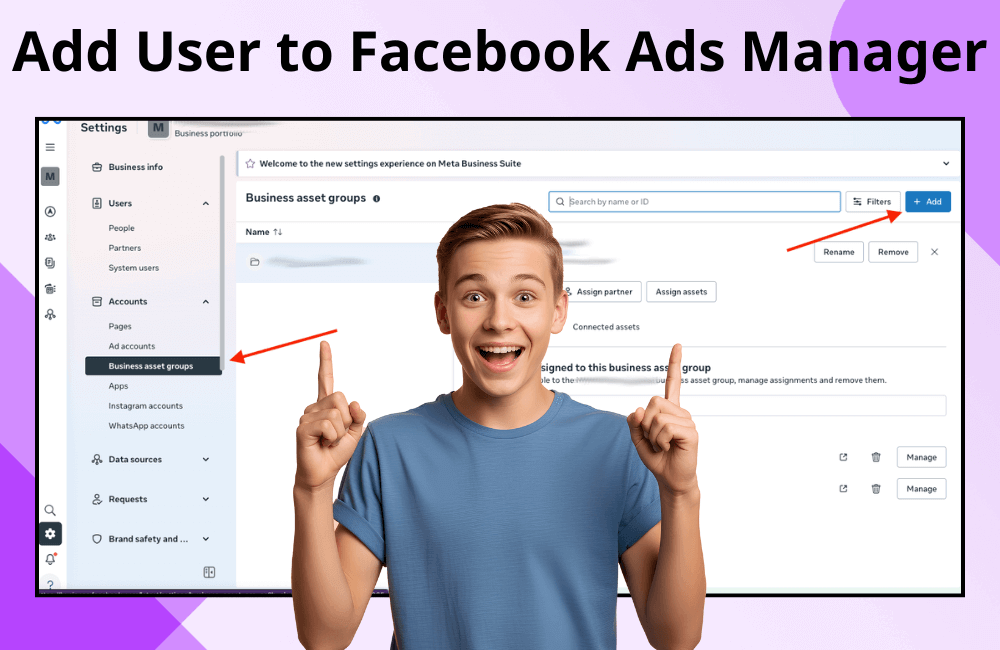
There are many ways to grant others access to an ad account, but in our experience, doing it through Business Manager is still the optimal choice. This method not only makes the authorization process clean and professional but also ensures better control and security for the business.
Another important reason we encourage this approach is that if you only grant direct access to the ad account, the display under the post when someone else runs an ad will read “This ad was created by [individual’s name],” for example, “Ad created by BHW Agency.” This can make your brand look unprofessional and harder to manage in the long run. Therefore, granting access through Business Manager is always the preferred option for professional advertisers. In this article, BlackHatWorld will guide you through how to invite and assign permissions in Ads Manager!
How to Add someone to Facebook Ads Manager
Once you have logged into Facebook Ads Manager, there are two main ways to add new users to the ad account. The method will depend on the type of account you are using: a personal ad account or a Business Ads Account.
For personal ad accounts
If you are a beginner running ads and using a personal ad account, adding a user in this case is quite simple:
- Step 1: In the top right corner of the screen, click the dropdown arrow icon and select the ad account you want to add people to.
- Step 2: Then, click the Settings icon in the left navigation bar.
- Step 3: Select the Account Controls section.
- Step 4: Scroll down until you find the Ad Account Roles section.
- Step 5: Click Add people to invite a new user.
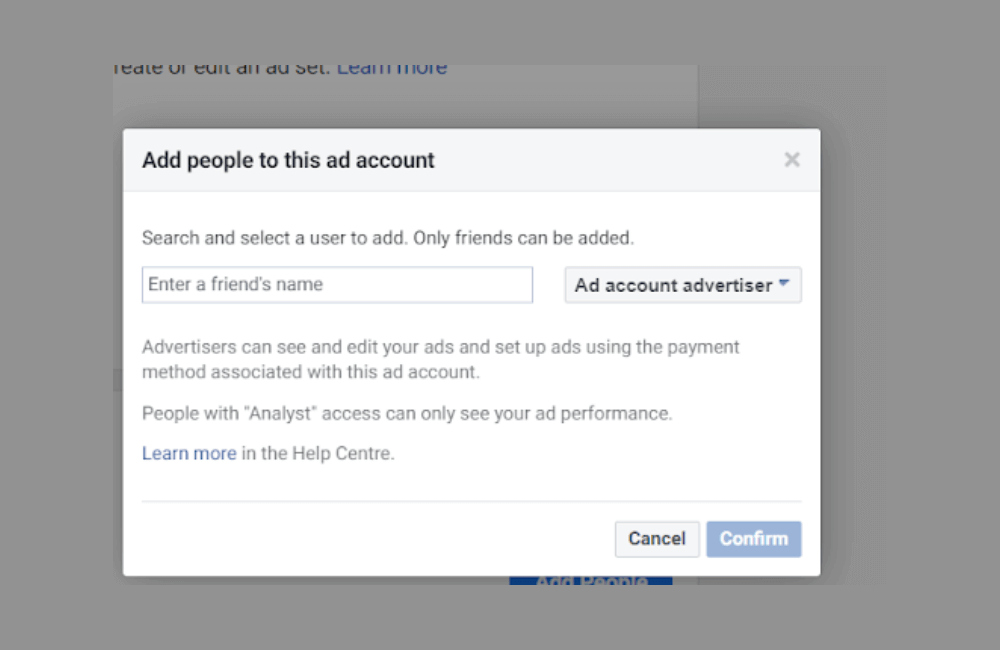
Now, you just need to enter the name of the person you want to add; however, note that you can only add and grant access to added friends on Facebook. Next, select the appropriate access role for them:
- Admin: Has full access, including the authority to view and change payment information.
- Advertiser: Can create and edit ads, but is not allowed to access payment information.
- Analyst: Only has the right to view ad data and performance.
After selecting the appropriate role, just click Confirm, and you are done. If you are experiencing account issues or having difficulties with your ad campaigns, please contact BlackHatWorld immediately.
The ad account system provided by BlackHatWorld is robustly built, including multiple time zones, currencies, and countries, making it easy for advertisers to deploy large-budget campaigns globally. Notably, we own various premium account types like Facebook invoice, BM2500, BM5000, and more, suitable for campaigns requiring high stability and performance.
Beyond guaranteeing superior account quality, we also offer highly competitive rental fees, along with attractive preferential policies, flexible payment methods, and a clear warranty policy. Our goal is to help clients have absolute peace of mind when running ads, ensure no campaign interruption, and always achieve optimal efficiency for every budget invested.
For Business Ads Manager Account
If you are managing multiple ad accounts or working in a professional enterprise, using a Business Ads Manager is the best choice. This method allows you to easily delegate access, monitor the activity of each person, and keep your ad system organized and secure.
- Step 1: From the main Ads Manager interface, open the drop-down menu and select your BM account.
- Step 2: Click on the Settings icon in the left sidebar.
- Step 3: Under the Users category, select People.
- Step 4: In the top right corner, click Invite people.
At this point, enter the email address of the person you want to add to the Business Manager. This could be the email of a colleague, a partner, or an agency you are working with.
After entering the email, click Next to select the access level. For example, if you want this person to have full control over the ads, you can select Full Control.
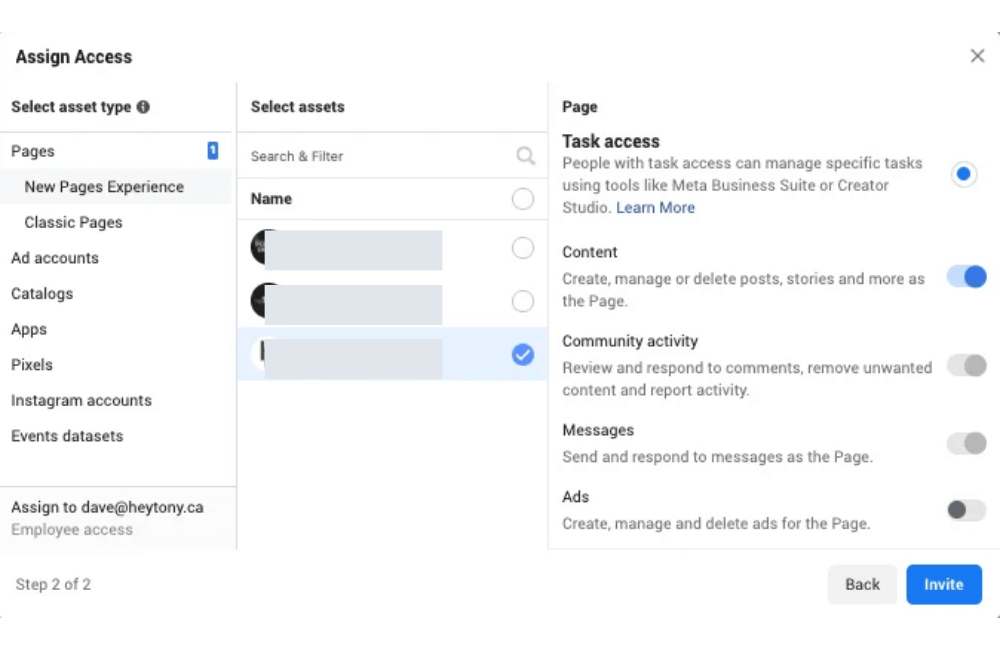
If you are cautious about permission allocation, you can open the Advanced Options section to refine permissions more specifically. For example, only allow them access to certain accounts or pixels.
If you are using ad account rental services from an ad agency like BlackHatWorld Agency, we usually advise clients to choose the Admin role, as this grants us full authority to optimize and control the campaign.
Click Next once more, select the specific ad account you want to grant access to, scroll to the bottom of the page, toggle Full control over everything on, and then click Invite.
Remove ad account access in Meta Ads Manager when necessary.
During an advertising partnership, many of you or other advertisers will certainly encounter situations where you need to remove someone’s access from an ad account. This might be after a campaign is complete, or you no longer want them to interfere with the ad data. Properly managing access not only helps ensure account security but also helps you maintain transparency when working with partners.
Step 1: Access the Ad Account Settings
You should log in to Ads Manager and navigate to the ad account settings section.
At this step, Meta may require you to re-enter your password to verify your administrative rights, ensuring that only authorized personnel can change roles within the account.
Step 2: Find the “Ad Account Roles” section
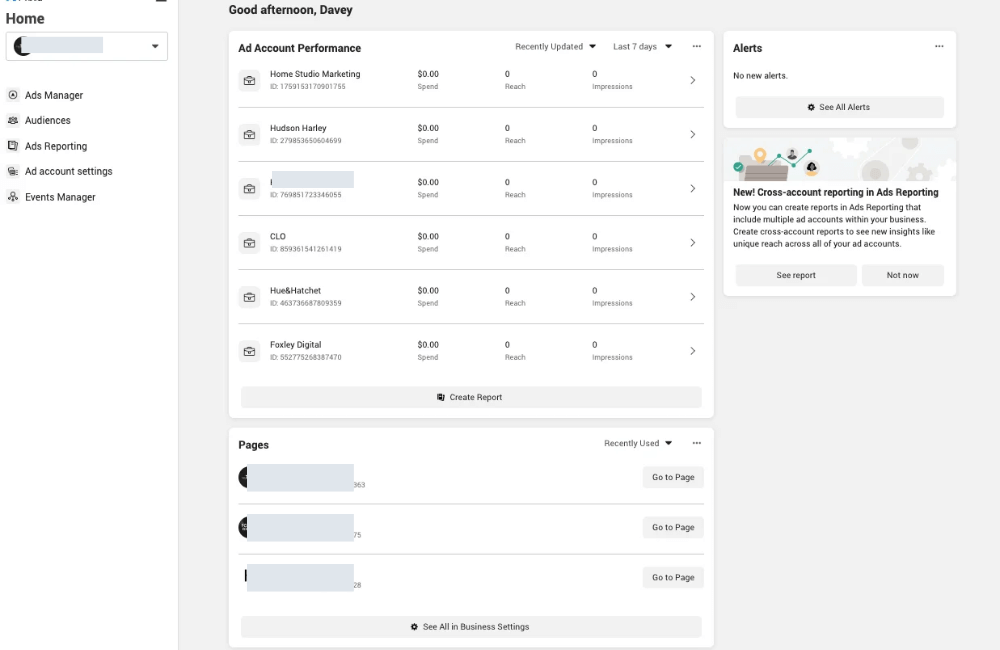
In the settings interface, scroll down and find the Ad Account Roles section. Here, Meta will display a list of everyone who currently has access, including their different roles.
If you are managing a large team, this is also where you can double-check who holds the highest permissions, or see if someone who no longer works there still has access.
Step 3: Remove the User from the Ad Account
After identifying the person to remove, click Remove User. However, in some cases, Meta may not display the “Remove User” option, but instead show the text “Open Business Settings.” In that event, you should:
- Click “Open Business Settings.”
- Hover over the name of the person you want to revoke access from,
- Click “Remove.”
- And finally, select “Confirm” to complete the operation.
Important note
- You do not have to be an admin to remove yourself from an ad account. If you have been granted access to someone else’s account and wish to withdraw, you can complete the action yourself without their approval.
- Regularly checking access permissions is a vital habit that we always recommend for businesses. It helps you ensure that only relevant people have access to your ad data and budget.
Adding people to the Facebook Ad Manager is an important step that helps you easily collaborate with your team or agency during campaign deployment. By clearly defining permissions, you not only ensure the security of your ad account but also help the workflow become more transparent and efficient. Make sure that only necessary people are granted access, and regularly review the member list to maintain the safety of your business.
Frequently asked questions
Currently, Facebook does not specifically limit the number of people who can be added; however, you should only grant access to individuals or partners who truly need it to avoid security risks and simplify access management.
In this case, re-check the email address or the role you selected, ensuring it matches their Facebook account registration information. If they still have not received it, you can delete the old invitation and send a new one from the “business settings” section in Meta Business Suite.
💬 Contact now for free consultation from BHW!
- Website: https://vi.blackhatworld.io/
- Telegram: @bhw_agency
- Whatsapp: +84819001811
- Wechat: bhwagency
- Email: [email protected]
This article is also available in other languages: