How to find new friends added on facebook (Update 2025)
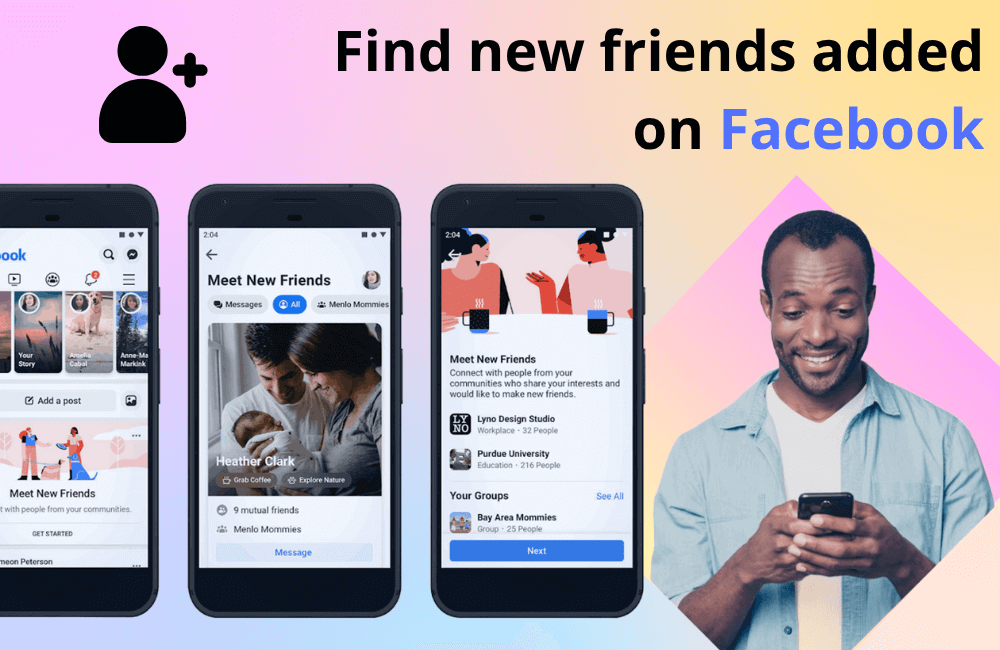
Are you having difficulty finding your friend list on Facebook? Are you feeling confused by the changes in the new 2025 interface, not knowing how to view newly added friends or check your old list? Do not worry, this is a problem that many Facebook users are currently facing due to Meta’s continuous changes. Therefore, in today’s article, BlackHatWorld will provide a detailed guide on how to find newly added friends on Facebook as well as how to review your old friend list right on your phone. With these simple steps, anyone can easily manage their friend list and avoid missing out on important relationships.
BHW Agency provides reliable and high-quality Facebook ad account rental solutions, helping businesses run effective, secure, and cost-saving campaigns. With a diverse account system, we help you easily bypass the screening barriers of the Facebook algorithm, thereby reaching the right target customers and quickly achieving advertising goals.
Beyond BM accounts specialized for many difficult niches, such as crypto, we also provide BM2500, BM5000, and fully verified invoice accounts that strictly comply with Meta’s policies and legal regulations. Old accounts with high trust and large payment limits will help advertisers scale up, optimize their budget, and improve business performance on the Facebook platform.
How to find new friends added on facebook(Update 2025)
You suddenly see your newsfeed is full of ads, and you realize you have just followed or added an account that specializes in running ads, but you cannot find it to unfollow. Do not worry, because with just a few simple steps, you can fully control your friends list and quickly see who has been recently added.
Step 1: Open the Facebook app on your phone
Open the Facebook app. As soon as you log in, the main interface will display the newsfeed, where we can view posts, videos, or stories from friends and followed pages. This is the starting point for the procedure.
Step 2: Access the menu and select “Friends”
Next, in the bottom right corner of the screen (on iPhone) or the top right corner (on Android), click the menu icon. Then, select the friends section to access your friends management list. This is where all your Facebook relationships are displayed.
Step 3: View the list of friends
In the Friends section, click on Your Friends. Here, we and you will see the entire list of connected friends on Facebook, including both new and old ones.
Step 4: Sort by newest friends
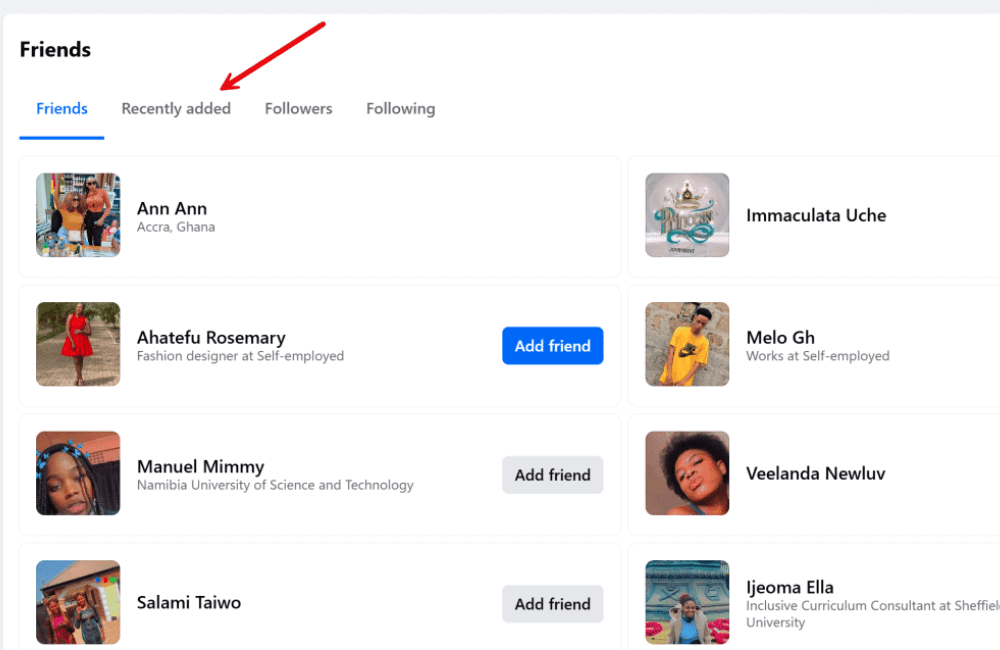
For more convenience, look at the top right corner and click on sort. Then, select the newest friends first option. Immediately, the list will be rearranged, making it easy for you to recognize who has recently accepted your friend request.
If you connect with 5 new friends today, this sorting feature will put them at the top of the list instead of mixing them with hundreds of old friends. Thanks to this, you can easily interact, send a greeting, or message them to build a relationship right from the start.
A guide to customizing the public visibility of your friends list on Facebook
Setting your friends list to private or public helps us better control personal information. From an advertiser’s perspective, this will also limit competitors from using ad spy tools. At the same time, this feature also provides flexibility, allowing you to easily share your friends list with relatives or people you trust.
Step 1: Access your account and open the Settings section
First, log in to your Facebook account on your browser at facebook.com. After successfully logging in, click on your profile, then select Settings. This is the centralized location for all options related to account privacy and security.
Step 2: Select Privacy
In the settings interface, click on the Privacy section. This is the area that allows us to adjust who can see the friends list. If the list is set to hidden, others will not be able to view this information, thereby helping to protect your privacy better.
Step 3: Find and edit your friend’s visibility settings
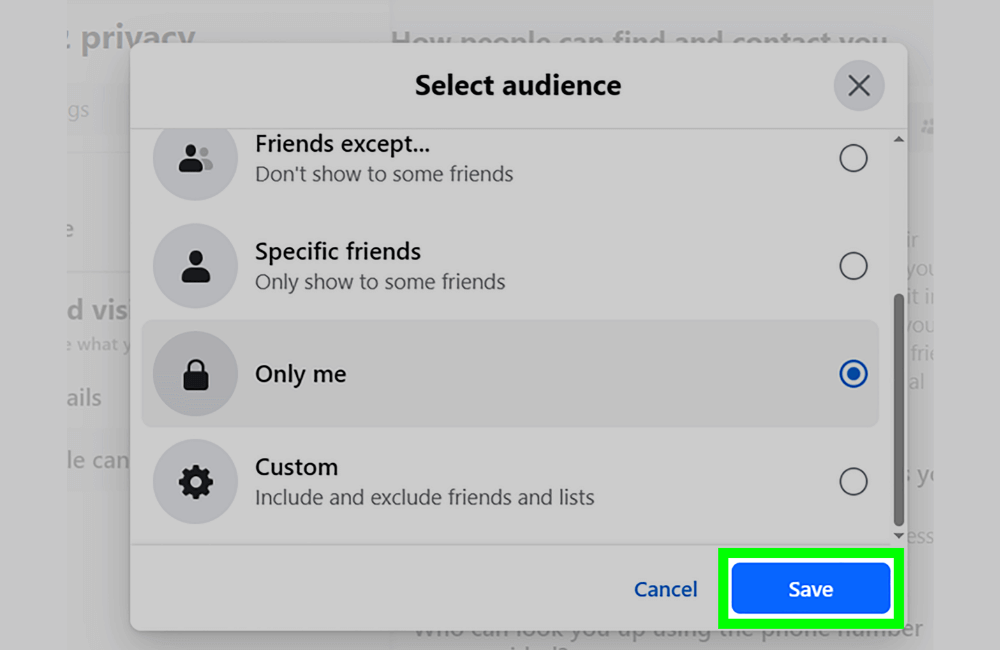
In the privacy section, scroll down and you will see the How people find and contact you part. The second option is Who can see your friends’ list. If this item is set to Only me, it means only you can see your friends’ list.
Click on edit, and you will see other options, including:
- Public: Everyone can view your friends list.
- Friends: Only people on your friends list have viewing access.
- Friends of Friends: Friends of the people on your friends list can also view it.
- Only me: The friends list is completely hidden; only you can see it.
- Custom: You can choose to allow or block specific people from viewing the friends list.
Step 4: Choose the one that suits your needs
If you want to make your friend list public, choose Public or Friends. Conversely, if you prioritize security and want to keep your information private, choose Only me. For example, some advertisers or online business owners often choose the public setting so customers can easily connect. Meanwhile, those who want to limit strangers from “spying” on their friends usually choose Only me.
Tips for finding a personal Facebook account via phone number.
In many cases, finding a Facebook account via phone number can help us reconnect with old friends, customers, or acquaintances who are not yet on our friends list. Facebook currently allows this to be done in various ways.
Syncing phone contacts
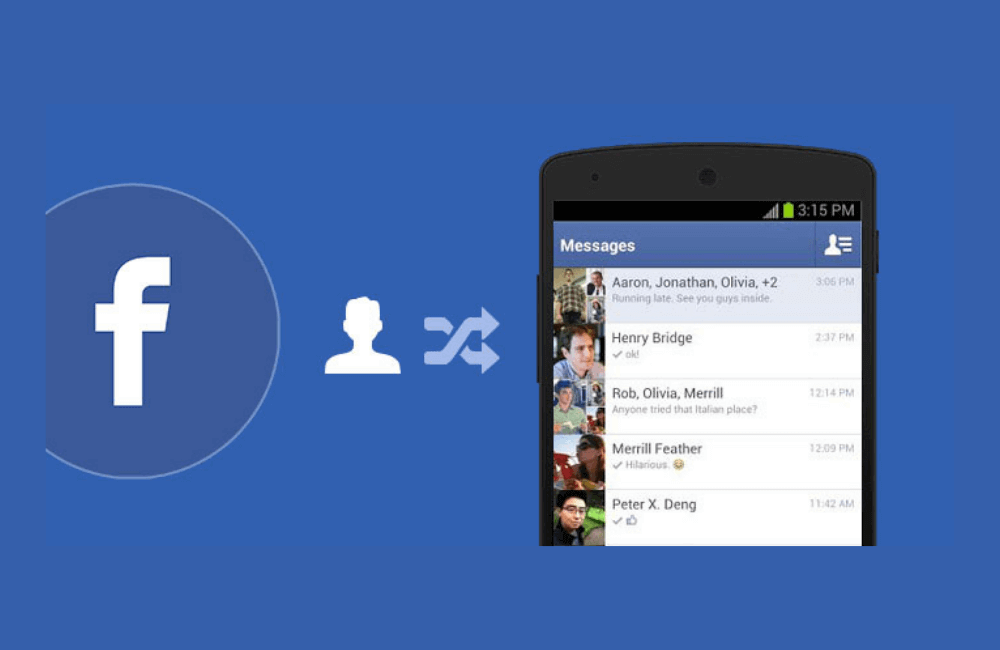
First, open the Facebook app on your phone. Then:
- Tap the three-line icon in the top right corner of the screen.
- Select the gear icon (settings) at the top.
- Continue to select Account center → then tap See more.
- Here, go to your Information and permissions.
- Tap Upload contacts and select your correct Facebook account.
When this feature is enabled, Facebook automatically syncs your phone’s contacts with your Facebook account. This helps the platform suggest accounts that have a linked phone number. For example, if you save a customer’s phone number in your contacts, and they used that number to register on Facebook, the system will suggest their account to you. However, please note that the phone number must be genuinely linked to Facebook by the owner for this method to be effective.
Using Facebook’s search tool via Google
If you do not want to sync your entire contact list, we can follow a more manual method. Specifically:
- Open a web browser and go to google.com.
- Enter the keyword: find Facebook account.
- In the displayed results, select the link Recover your Facebook account if you can’t log in.
- On the next page, click on the Find your account section.
- Then, enter the phone number you want to find into the search box and click Search.
Immediately, Facebook will display the account linked to that phone number if it exists on the system.
Finding new friends to connect with on Facebook has become easier with many supporting features available right on the application. By applying the right methods, you can quickly review the list of recently added friends and connect more effectively. Take advantage of these small tips to better manage your account and expand your relationships on Facebook.
Frequently asked questions
Yes. You can use the “people you may know” feature, search through shared interests, groups, events, or search by location to connect with people who share similar interests.
Yes. Facebook currently limits each personal account to 5,000 friends. If you want to connect with more people, you can create a fanpage to expand your network.
💬 Contact now for free consultation from BHW!
- Website: https://vi.blackhatworld.io/
- Telegram: @bhw_agency
- Whatsapp: +84819001811
- Wechat: bhwagency
- Email: [email protected]
This article is also available in other languages: